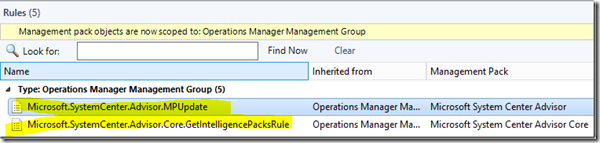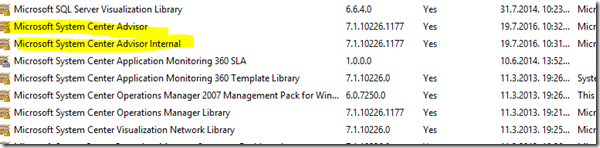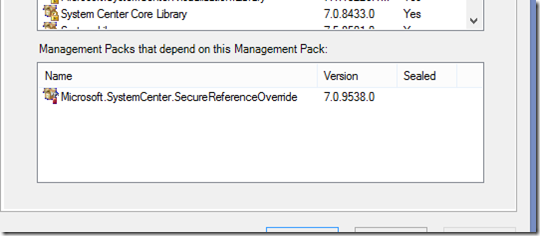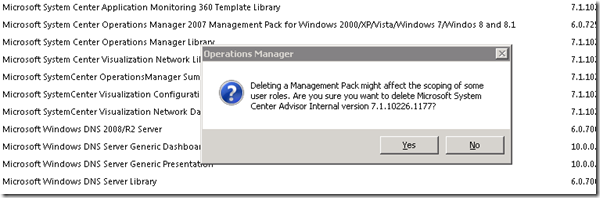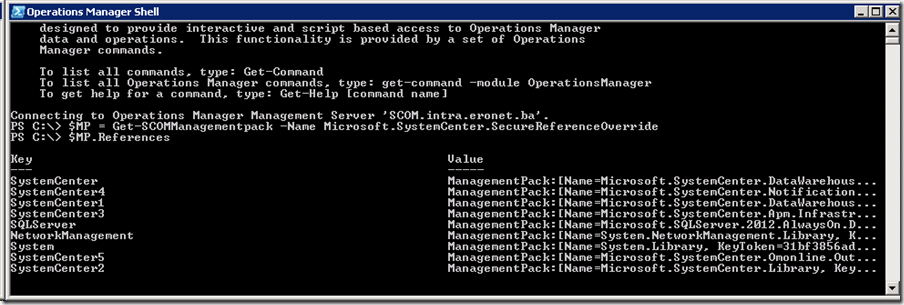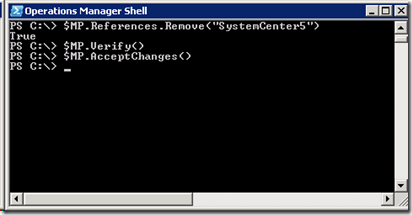I am sometimes so annoyed that once you connect your SCOM to OMS it is hard to get rid of it. You even delete workspace, but only thing you get is some errors in SCOM console. Ok how to get it out if you temporary doesn’t want it there?
I started with Kevin Holman post about it but I had some trouble doing it so here is full story. Lets first copy paste some things.
First of all we need to stop download of intelligence management packs from OMS and all others related. To do that, create override with name “override OMS temporary disable” , and disable two rules. Go to Authoring > Rules, and set your scope only to “Operations Manager Management Group”
Disable the following two rules:
It will disable automatic download of OMS MPs.
Now lets delete some MP
Open PowerShell and do next commands
Get-SCOMManagementPack -name “*advisor*” | Remove-SCOMManagementPack Get-SCOMManagementPack -name “*IntelligencePack*” | Remove-SCOMManagementPack get-SCOMManagementPack -name “Microsoft.EnterpriseManagement.Mom.Modules.AggregationModuleLibrary” | Remove-SCOMManagementPack
First command will probably fail. you will delete only one management pack but rest of it will not be possible because of dependency. This two you will have problems with
They have dependency on this management pack and you can not delete them. So what to do?
If you added run as account for System Center Advisor Run As Profile Proxy, and probably you did, remove it from there. After that we need to edit this management pack. Go to PowerShell again and do this (don’t run it read first).
$MP = Get-SCOMManagementpack -Name Microsoft.SystemCenter.SecureReferenceOverride $MP.References $MP.References.Remove(“SystemCenter6“) $MP.References.Remove(“SystemCenter5“) $MP.Verify() $MP.AcceptChanges()
To explain.
- With $MP.References you will show all reference inside this MP including Advisor ones.
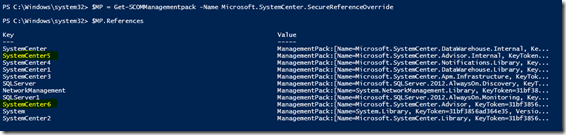
- After that you will remove references using right Key names listed for Advisor MPs
- With MP.Verify() you check everything to ensure there are no orphaned overrides, etc.
- If everything is OK do $MP.AcceptChanges() to save everything
After that you can easily delete first override mp “override oms temporary disable” and both left over Advisor MPs.
If I missed some step please comment